Plan Sponsor instructions for accessing reports
How to access reporting
Follow these instructions to access the reporting capabilities on the Envoy Choice Portal (ECP).
The ECP provides you with comprehensive information about the Plan and each of its Participants using a combination of screens and reports. Certain reports are run periodically by Envoy and stored on the ECP. You will receive email notifications when these reports are available. Other reports are available for you to run as needed.
Access the ECP’s reporting features
1. From the navigation bar, click Reports and select Report Center from the drop-down menu.
2. The Report Center screen consists of a Create Reports tab and a View Reports tab. Select the Create Reports tab.
![[Report+Center]](https://cdn2.hubspot.net/hubfs/4157476/%5BReport+Center%5D.png)
Run On-Demand Reports
The left half of the screen displays the reports that are available for you to run. Select the report you wish to run.
![[Report+Center2]](https://cdn2.hubspot.net/hubfs/4157476/%5BReport+Center2%5D.png)
The right half of the screen displays the available options for running the report including:
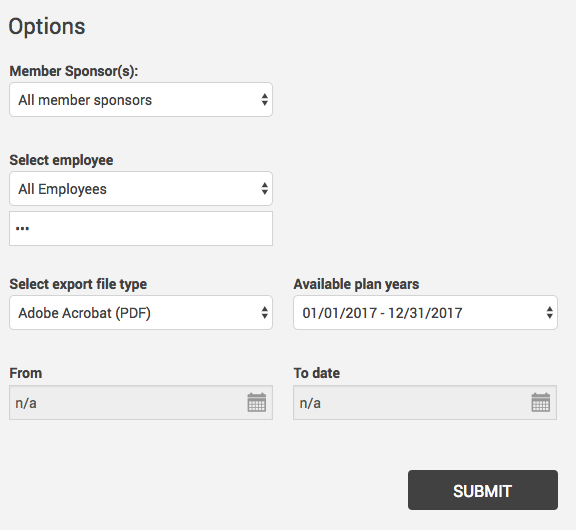
- Divisions: Select all divisions or a single division
- Select employee: You may run the report for all employees or a single employee
- Export file type: Select Adobe Acrobat (PDF) for a print-ready report; select Excel, Text ASCII, or Word if you need to export the report for some other purpose
- Available plan years: You may run the report using data for any plan years for which data is available
- From Date: Select the beginning date for the report by entering it in the box as mm/dd/yyyy or using the calendar drop down to choose the date
- To Date: Select the end date for the report by entering it in the box as mm/dd/yyyy or using the calendar icon to choose the date
- Click Submit to run the report. Depending on your settings, the report will take some time to run, then the screen will prompt you to open the report when it is ready.
- Click Open to view the report
Note: All reports run by the user or by Envoy will be visible. To delete a report, select the Delete checkbox next to the desired report and then click Delete below.
