Instructions for contribution changes
How do I help my Participants make changes to their contributions?
The instructions provided below are for Participants who have already enrolled into their Envoy Choice employer-sponsored retirement plan and wish to make changes to their existing contribution rate or amount.
The IRS has established contribution limits for employer-sponsored retirement plans. For additional information on this year’s contribution limits, click here.
Retirement plan contributions can be made on a Before-Tax (Traditional) basis or an After-Tax (Roth) basis.
To make changes to his or her current contribution rate or amount, the Participant will follow these steps:
1. Go to www.EnvoyFinancial.com and click Account Log In/Retirement Plan Log In
2. Enter your Username, password, and select Participant from the drop-down menu
3. On the top menu, select Investments and choose Make Changes from the drop-down menu. (If the Participant has not already registered on the Envoy Web Portal, they will need to do so.)
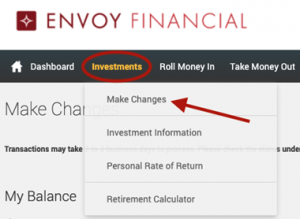
4. Choose Change My Contribution Amount from the list of options.
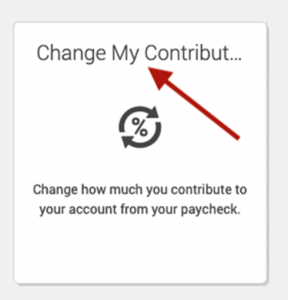
5. Click EDIT under the option that you would like to edit. Either Pre-Tax or Roth.
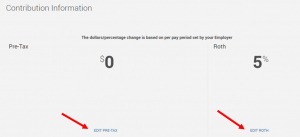
6. Click on Change Contributions and then select Dollar Amounts or Percentages.
7. Enter the new contribution percentage rate or the dollar amount.
8. Click Next.
9. Next, you will be given a chance to change your other contributions. Repeat the steps above or select No Changes and click Next.
10. Review the confirmation screen and click submit to complete your request. Your request will not be processed if you do not complete this step.
The contact identified in your organization to receive Plan email notifications will receive an email notification instructing you regarding the change in the Participant’s contribution rate or amount. You should take the necessary actions to make the requested change in your payroll system. In addition, you should run the Contribution Changes report prior to each pay cycle to identify all Participant-requested changes since the previous pay cycle and make those changes in your payroll system.
